The Most Useful Shortcuts for Microsoft Excel
Hello friends! Do you want to make work in Excel faster and easier? If yes, then this blog is for you. Today we will learn the most useful shortcuts of Microsoft Excel, which will save your time and increase your productivity. So let’s get started!
2: Basic shortcuts of Excel
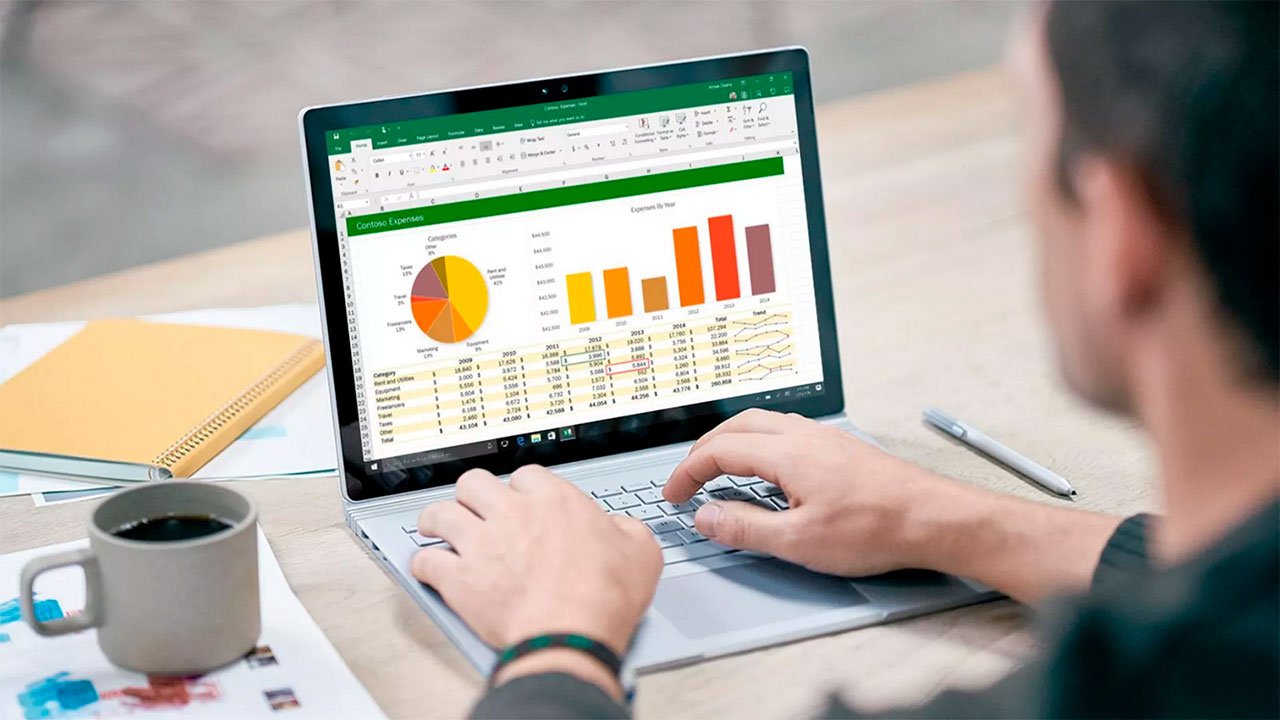
First of all, let’s know some basic shortcuts, which are important for every Excel user.
✅ Ctrl + N – To open a new Excel workbook
✅ Ctrl + O – To open an old file
✅ Ctrl + S – To save a file
✅ Ctrl + P – To print
✅ Ctrl + Z – To undo mistakes
✅ Ctrl + Y – To redo undo
If you want to work faster in Excel, then you must know these basic shortcuts! The Most Useful Shortcuts for Microsoft Excel
3: Data Entry and Formatting Shortcuts
✅ Ctrl + C – To copy
✅ Ctrl + X – To cut
✅ Ctrl + V – To paste
✅ Ctrl + D – To copy the value of the cell above down
✅ Ctrl + R – To copy the value of the cell left to the right
✅ Ctrl + B – To bold text
✅ Ctrl + I – To italicize text
✅ Ctrl + U – To underline text

With these shortcuts, your data entry work will be done faster and you will not have to use the mouse again and again! The Most Useful Shortcuts for Microsoft Excel
4: Navigation and Selection Shortcuts
These shortcuts are extremely useful for quickly navigating and selecting large data sets in Excel.
✅ Ctrl + Arrow Keys – To move quickly in the sheet
✅ Shift + Space – To select the entire row
✅ Ctrl + Space – To select the entire column
✅ Ctrl + A – To select the entire sheet
✅ Ctrl + Shift + Arrow Keys – To go to the last cell of the data
✅ Ctrl + Home – To go to the first cell (A1) of the sheet
✅ Ctrl + End – To go to the last data cell
If you handle big data in Excel, then these shortcuts will prove to be a game-changer for you!
5: Formula and calculation shortcuts
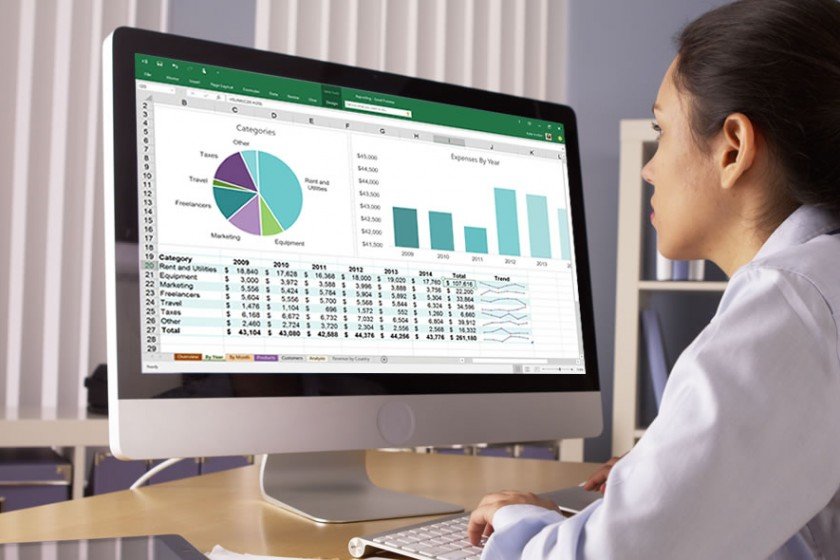
The real power of Excel is in its formulas and calculations. Let’s know some special shortcuts.
✅ Alt + = – To apply SUM formula automatically
✅ Ctrl + ` (Backtick) – To show all formulas
✅ F2 – To edit the formula of a cell
✅ Ctrl + Shift + Enter – To enter the array formula
With these shortcuts, you will find it very easy to apply and edit formulas in Excel! The Most Useful Shortcuts for Microsoft Excel
6: Data filtering and sorting shortcuts
These shortcuts are very useful for filtering and sorting data!
✅ Ctrl + Shift + L – To apply filters
✅ Alt + Down Arrow – To open the filter menu
✅ Alt + D + S – To sort data
If you do data analysis in Excel, then these shortcuts will make your life easier! The Most Useful Shortcuts for Microsoft Excel
7: Extra tips and hidden shortcuts

Now let’s know some extra shortcuts, which very few people know, but are very useful!
✅ Ctrl + T – To convert data into a table
✅ F4 – To repeat the last action taken
✅ Ctrl + Shift + “+” – To add a new column or row
✅ Ctrl + “-” – To delete a column or row
If you use these shortcuts, then your control over Excel will be even better!
So friends, these were the most useful shortcuts of Microsoft Excel. If you liked this blog, then do share it. And tell in the comment – which is your favorite Excel shortcut? See you in the next blog, until then… Happy Learning! 🚀
The Most Useful Shortcuts for Microsoft Excel
